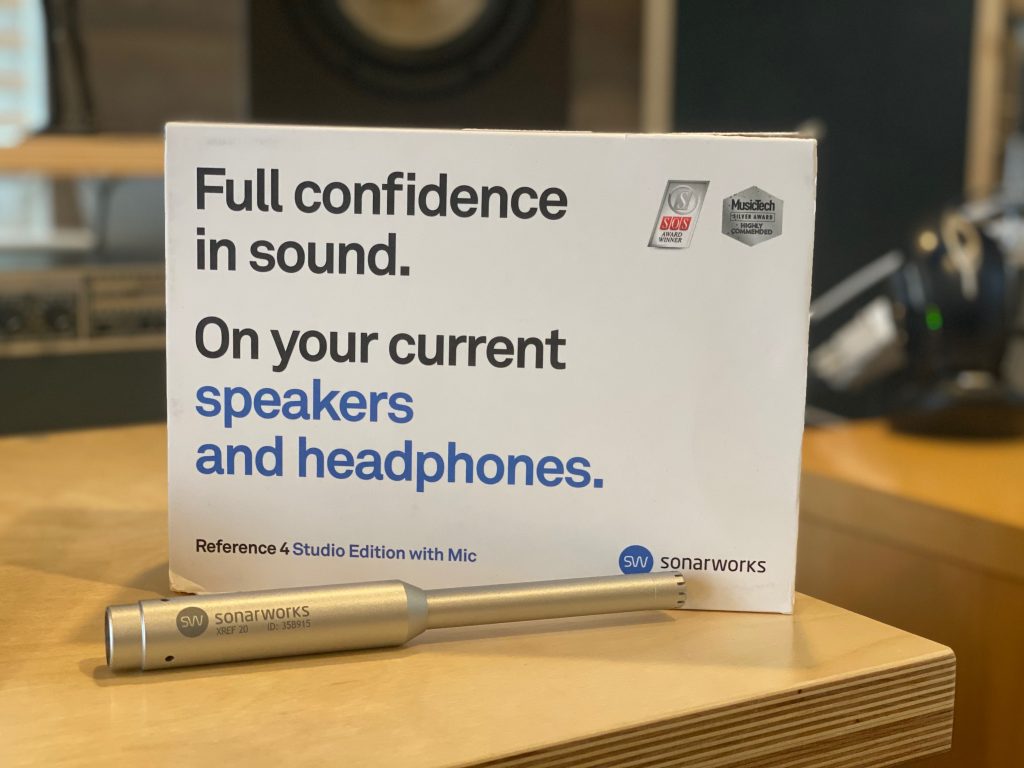
Sonarworks Reference 4 review and explanation of what it does. I can still remember my early days of recording in my parent’s basement. It was on a 4-track Tascam recorder back then. I’d spend so much time working on the mix: trying to get the low-end to sound deep enough without being muddy and the high-end crisp, but not too brittle or thin. Then, I’d mix down to a cassette (yes, that is how long ago this was) and I’d pop it in my bandmate’s home stereo only to hear it sound like a mush of crap. “This is not what it sounded like in my basement,” I’d always say.
This whole disconnect baffled me for years. I understood that mixes would sound a bit different from device to device. I also understood that I didn’t have the highest quality gear at the time. However, these dramatic shifts in the low and the high frequencies (in particular) were extreme enough to have me lose some confidence in my mixing abilities.
As time went on, I would learn more about room acoustics, and how the “sound of the room” I was mixing in, can alter the sound coming out of the speakers. For example, if my room was amplifying the lower-end frequencies (which happens often in the corners of the room where the bass tones build up), then, I would likely turn the lower end down in the mix – because, my bass-heavy room would make me think the bass coming out of my speakers was too loud. Of course, after I mix the music down and play it in another room that did not have these bass-heavy features, then, my mix would sound thin and lacking in the low-end.
Ah! now it’s starting to make sense.Now that we know the impact that your mixing room can have on your mix, the ideal goal to shoot for would be a room that did not amplify, nor reduce any frequencies so that you were hearing a pure, un-altered sound in your room. This concept is called a “flat frequency” response. Instead of peaks and troughs in the frequency spectrum, a room with a flat frequency would be a flat environment.
Sounds good, but how do we do this?Assuming you’re mixing in your home studio, getting your room to have a flat frequency response is much harder than you might think. The world of acoustic treatment is complex and not cheap – and this is why pro studios are full of those fancy-looking panels with interesting shapes, materials and positions on their walls. This is all done to control the sound and, ideally, to create an environment with a flat frequency response. For more info on room acoustics, and to see how I built my own acoustic panels, please check out my post here.
Step 1: Treat Your Room First.It is this acoustic treatment of the room, that is the first step we need to take. Sonarworks Reference 4 will not “fix” a room that has poor acoustic treatment, it can only tell you what your frequency response looks like (what frequencies are high, which frequencies are low) and it creates a “fix” via software that, when enabled while listening through your speakers, will result in a flat, or near flat, frequency response.
How does it work?
The Sonarworks Reference 4 “fix” for your room, is literally a mirror, as in the opposite, of how your speakers sound in your room. For example, if your room is amplifying in the 200hz range by 5db, Sonarworks will compensate for this by doing the opposite: it will reduce 200hz by 5db. The result is that the sound coming out of your speakers will essentially be flat (the 2oohz range will be heard at 0db.) Pretty cool, huh? So let’s take a look at it in action.
Speaker and Room Measurement
Let’s take a look at the software.
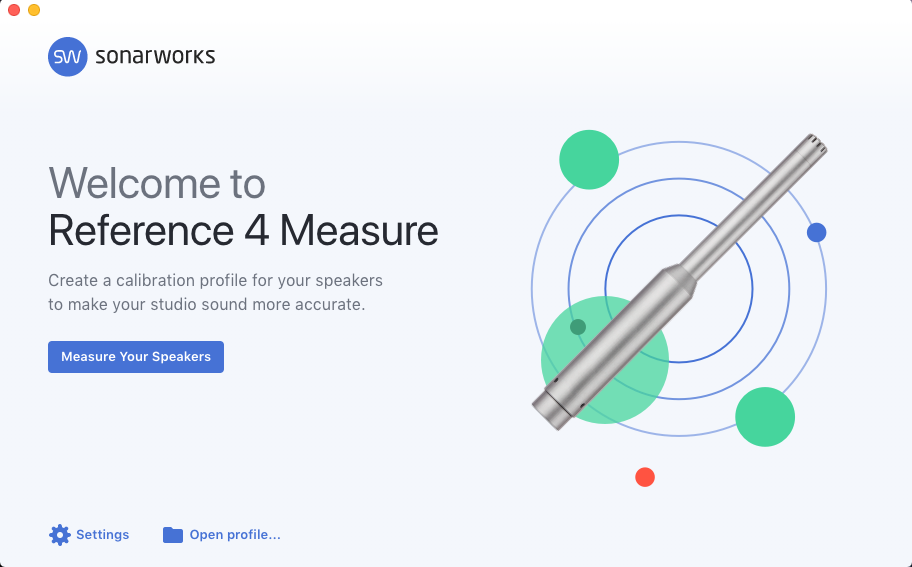
Microphone. The first step is to let Sonarworks Reference 4 know which Microphone you are going to use. I bought the product that came with a Mic (pictured below.) You can use your own microphone, but then you need to provide a “calibration profile” so that the Reference 4 software knows how your mic “sounds”: eg. what impact your mic will have on the results.
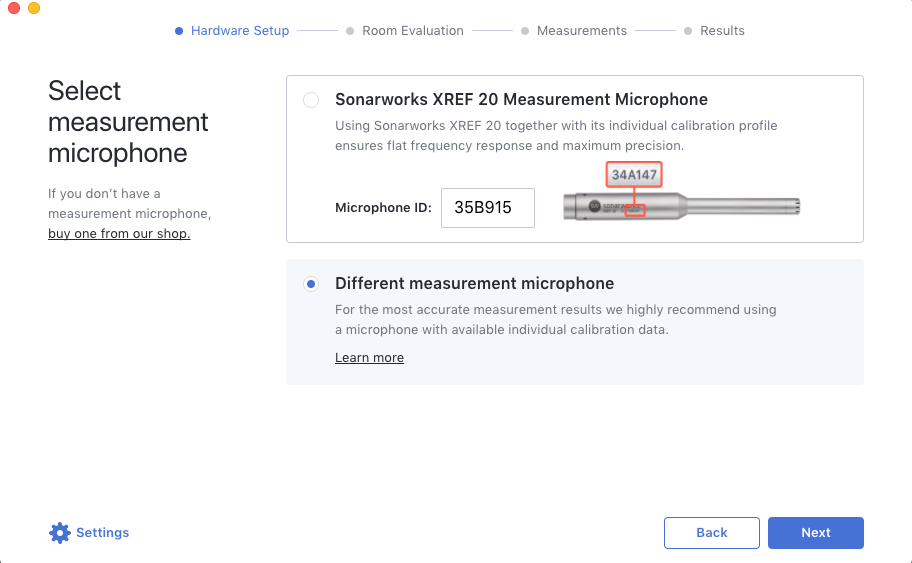
Then, the Sonarworks Reference 4 software takes us through a few tutorial-type screens that show you how to hold the mic and how/where to point it toward the speakers. As you can see, you want to keep the mic at your ear level while seated (where you will be mixing.)
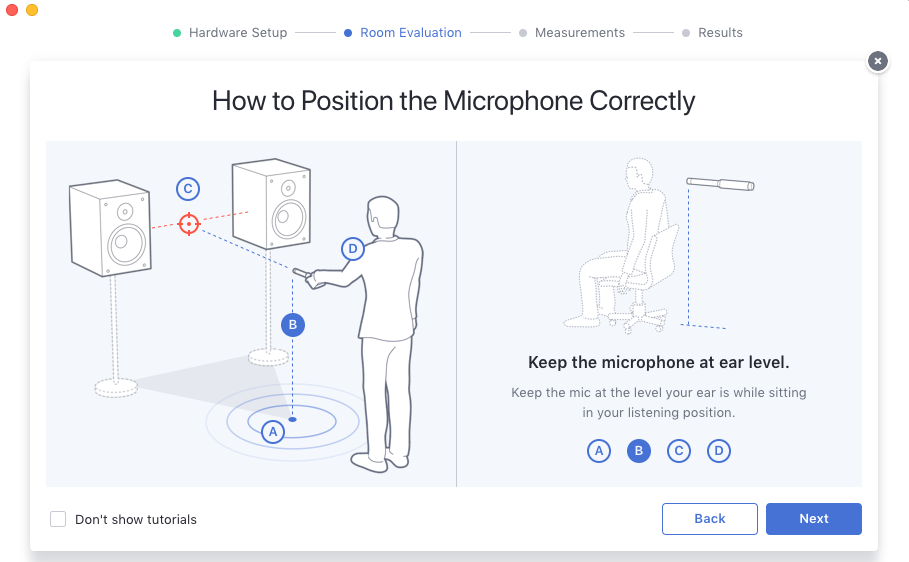
The measurement process, then takes you through a number steps so that the software can record the sound of the speakers in your room. Basically, you walk around your mixer area, pointing the mic in different positions while the software blasts tones out of your speaker. It then uses these tones to figure out what your speaker+room sound like. Which frequencies are too loud in your room, and which frequencies are dropping out.
Measurement Results for my room
Then, after this measurement process, which takes about 10-15 minutes, Reference 4 spits out the results for your room! Both the BEFORE (what your room sounds like without the Reference 4 “fix”) and the AFTER (with the “fix” enabled.)
Before. Here is what my speakers in my room currently sound like. As you can see, there is fairly big bump (~9db) around the ~120Hz range. The mids and highs are dropping out a bit, but also remain rather flat overall (no big bumps up or down.)
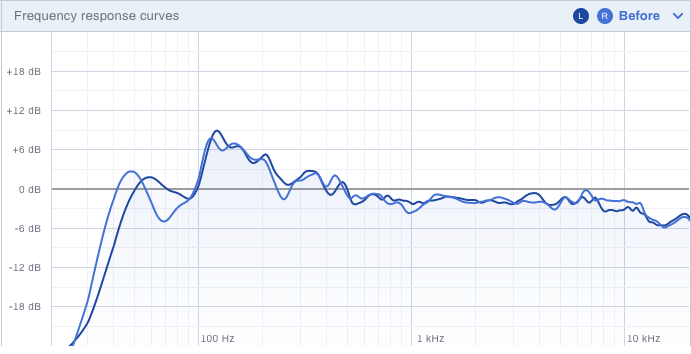
After. And here is what the Sonarworks Reference 4 Process does to “fix” my room. As you can see, it’s literally a mirror of the “before” results. Now, you can see the -9db drop around ~120Hz and the mids and highs are raised a bit up.
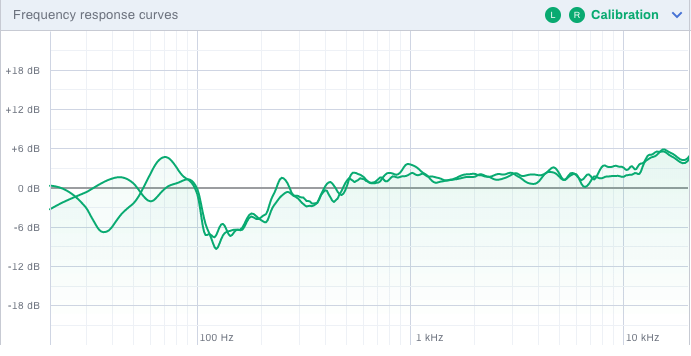
And the screen below shows what my speakers will sound like in my room with the Sonarworks Reference 4 software enabled. Note that the lines are essentially flat!
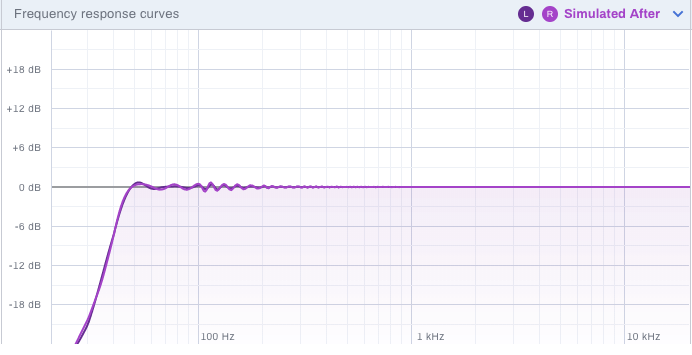
Now it’s time to use it on my mix! There are 2 ways to enable the Sonarworks Reference 4 “fix” for your room. One way, is to leave it turned on all the time – this is called enabling “System wide.” You can toggle this on/off via the Reference 4 software app. The other way is to add the Sonarworks Reference 4 plugin as the final plugin in your DAW, right on your session’s master bus. You obviously want it to be the last plugin so that it’s audio adjustments don’t impact any plugins you might have after it; and, even more important, you want to make sure you turn the Sonarworks Reference Plugin OFF right before you mix down, or else your mix will be getting the frequency “fixes” that are only meant for your environment.
I’m not sure which way is “better” and imagine it’s a matter of user preference. I’m still learning how to fit the software into my workflow, and I believe that having it on systemwide is a little easier for me. I never have to worry about turning it off before a mix down because it’s not actually inserting it’s effect into my session. In “system-wide mode,” the it’s on at the point of my computer’s audio output (ie “on top, or after the render phase of my DAW’s mix down.) Also, when I mix down, I like to hear the “fixed” version of my mix. When using as a plugin, you will hear the none-corrected version (the non-flat frequency of your room) when you turn it off during mix down.
Does it work?
I’m a believer. love how the Sonarworks Reference 4 software has given me more confidence and my mixing and ultimately greatly improved how my mixes sound in different environments. A simple A/B test (turning the Sonarworks Reference 4 software on and off) the differences are amazing. I was able to get more clarity on those mid frequencies that being amplified by my room, and, I was surprised that my mixes translated so well when heard in different rooms and different devices; I am able to hear exactly what I heard while in my studio mixing. Such a relief!
About the only thing I can think of that could improve with Sonarworks Reference 4, is the user experience of working through the software day-to-day. To be clear, the measurement process part of the experience, is great – a little awkward at first to get used to, but, once you see what it’s all about, it’s very easy. What I’m referring to is then using Sonarworks Reference 4 during the day (enabling/disabling, understanding the features, etc.) For me, I think the confusing is between the “System Wide” and Plug-in use (referenced above.) I’ve been keeping mySystem Wide disabled, so that I can control things at a project level via the plugin. However, it seems like some of the settings are stored in the System Wide interface. Then again, maybe these settings don’t impact the plugin? I find myself often jumping back into System Wide interface looking for something, and then getting confused about which feature I’m effecting and where (is it happening system wide or just the plugin?) This is complicated most when I’m having trouble getting sound to come out of my speakers. This is probably just me needing to get used to the software.
I plan to use Sonarworks Reference 4 for all my mixing needs moving forward!!!
Learn more about Sonarworks Reference 4 at the Sonarworks website.
Watch my review of Sonworks Reference 4 on Youtube: